As a first step, please see our knowledge base below as this may well answer your question.
Free email support is offered at any time and we will do our best to respond within one business day.
Customers occasionally run into issues with their data when loading it into AllReports. This can be for items as simple as inaccurate social security numbers to data corruption within the source system database. We can provide support with these data issues and typically we can resolve the issue. Contact Support for more information.
Q-1: I receive this error when loading the data: "ERROR: QB-2147220424"
A-1: This error occurs when you have two different versions of QuickBooks open at the same time. Close one version of QuickBooks and AllReports then reopen AllReports and try loading the data again.
Q-2: I receive the follow error when I try loading my data: "ERROR:getData"
A-2: This error happens when your QuickBooks file is too large to load. To correct this error you need to use the Large File loading instructions by clicking the Large File check box (see image below).
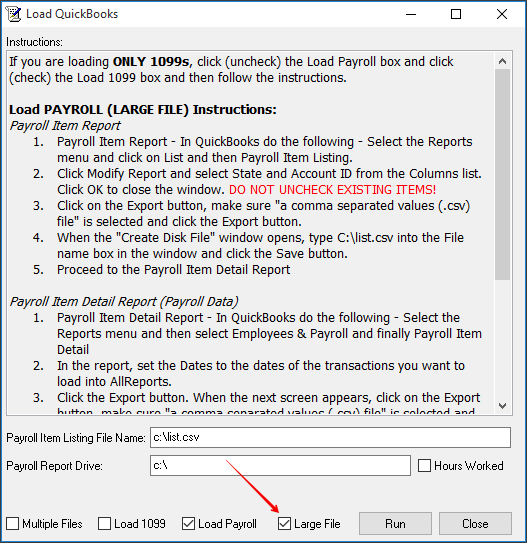
Q-3: I receive this error when loading the data: "ERROR: AR-11309"?
A-3: You will receive this message when you forget to remove the LEFT MARGIN from the Payroll Item Summary or 1099 report in QuickBooks.
Q-4: I receive this error when loading the data: "ERROR: AR-13060-items"?
A-4: If you do not have access to your Documents directory, put a flash drive in your computer and then change the box to the flash drive letter. The file name must be named list.csv or AllReports will not find the export file.
Q-5: When I open AllReports I receive the following error: "Cannot perform this operation on an open database"?
A-5: Uninstall AllReports and reinstall under the following directory: C:\Users\Public\Documents|Intuit\QuickBooks\.
Q-6: When I click the run button in AllReports I receive the following error: "QuickBooks is not running"
A-6: Uninstall AllReports and QBFC 13.0 and reinstall under the following directory: C:\Users\Public\Documents\Intuit\QuickBooks\.
Q-7: After I load my QuickBooks data the employees do not have their Social Security Numbers?
A-7: To correct this error in QuickBooks do the following:
Q-8: QuickBooks will not allow AllReports to become a Integrated Application?
A-8: To correct this error in QuickBooks do the following: Choose Edit, Preferences then Integrated Applications and make sure there isn't a check mark in "Don't allow any applications to access this company file"
Q-9:Does my state participate in the federal/state e-filing?
A-9: All states in your file must participate or your file will be rejected. Choose no if you have 1099’s in a state not listed. The following states participate: Alabama, Arizona, Arkansas, California, Colorado, Connecticut, Delaware, Georgia, Hawaii, Idaho, Indiana, Kansas, Louisiana, Maine, Maryland, Massachusetts, Michigan, Minnesota, Mississippi, Missouri, Montana, Nebraska, New Jersey, New Mexico, North Carolina, North Dakota, Ohio, South Carolina, Vermont, Virginia, Wisconsin.
Q-10:How do I edit my W2 data?
A-10: Before processing make sure all of the parameters are filled in and the report to print is Soc Sec Summary. The changes will not be saved if you need to process again. After processing first choose edit then W2 data. To change an employee click on that employee. The information that is loaded in AllReports will appear. Click on the tab that has the data you need to change. Be sure to click the Save button before switching to another employee or closing out of the edit screen. After you have made the changes to the employees click on the Required Parameters tab and choose the W2 file parameter that makes the file you are going to create. Then X out of the screen. After you have finished your edits make sure to print the Soc Sec Summary to make sure the data totals are correct. After the data is verified click the Export button to create the file.
Q-11:How do I edit my 1099 data?
A-11: Before processing make sure all of the parameters are filled in and the report to print is 1099 Summary. The changes will not be saved if you need to process again. After processing first choose edit then 1099 data. To change vendor amount click on that vendor. The information that is loaded in AllReports will appear. Click on the tab that
has the data you need to change. Be sure to click the Save button before switching to another vendor or closing out of the edit screen. After you have made the changes to the vendors close out of the screen. To check the data click print. After the data is verified click the Export button to create the file.
Q-12:How do I edit my unemployment data?
A-12: Before processing make sure all of the parameters are filled in After processing, from the menu choose Edit
then Payroll Data. To change an employee click on that employee choose what quarter you wish to change. Type in the amount then tab off the field. If you are changing data for any quarter other then the first, you will have to add the amounts you previously entered to the existing amounts for the maximums to calculate correctly. After you change the data you will need to tab off the field for it to save.To add an employee click on add button and fill in the screen then click save. To delete an employee click on employee and choose delete.
To change Credit Weeks on Pennsylvania payroll reports, click on the employee that needs to be changed and change the data in the extra field box and then tab off the field. Do this for each person that needs this data changed. Close the form when you are finished. To change Probationary on Missouri payroll reports, click on the employee that needs to be changed and change the data in the extra field box and then tab off the field. Do this for each person that needs this data changed. Close the form when you are finished. Print the report to verify the changes then export the data.